Color space for photography
What is a Color Space?
A color space is a standard for a certain range of color capturing capability. Your camera captures colors when you take a picture and then you send those pictures to various devices and places. The color space is used to map the colors in your images to things like home inkjet printers, superstore kiosk picture printers, commercial digital printers (CMYK process), HDTVs, computer monitors, smart phones and tablets, and various other devices. It helps the device understand how much color capacity is within your images so that it can display or print them accurately.
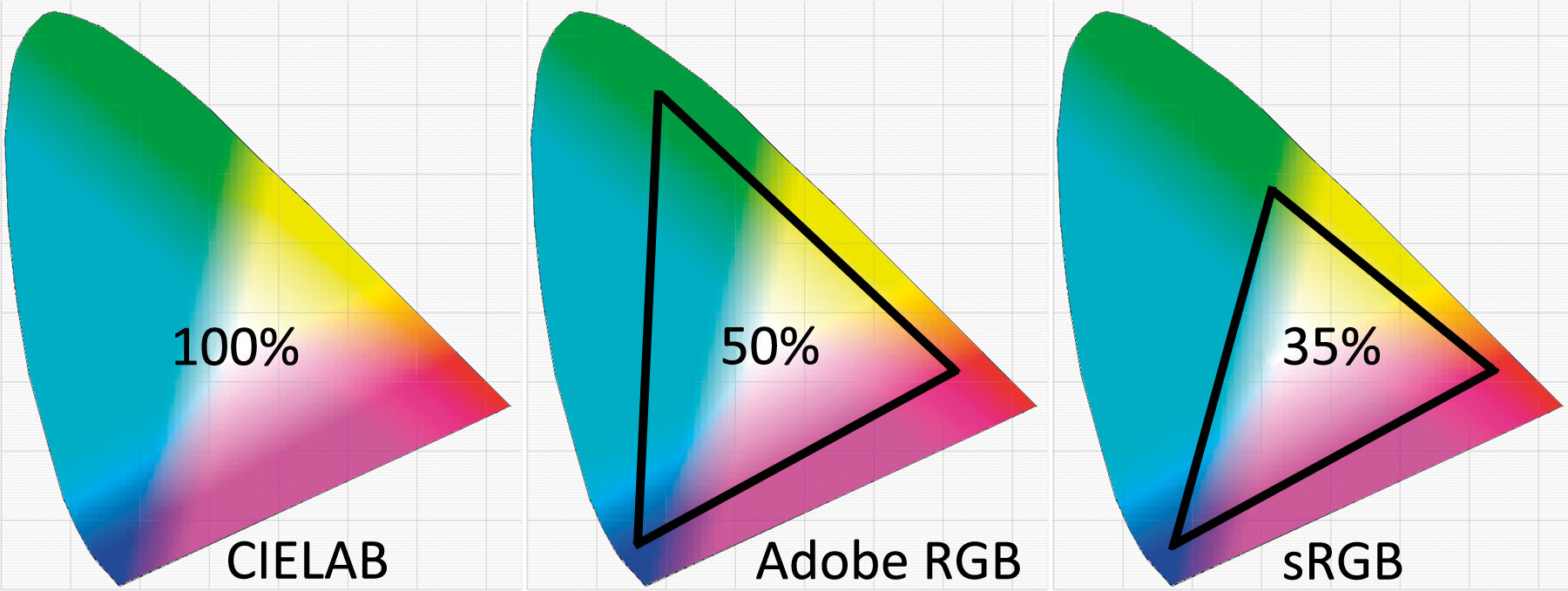
There is a color space used by the graphics industry called CIELAB, which approximates the color range of human vision. Camera’s Adobe RGB color space covers about 50 percent of the CIELAB color space, whereas the camera’s sRGB color space covers only about 35 percent. In other words, Adobe RGB has a wider “gamut.” That means Adobe RGB gives your images access to significantly higher levels of color, especially cyans and greens. In addition, each device describes color either additively, using the RGB color model (cameras), or subtractively, using the CMYK (Cyan, Magenta, Yellow, and Black) color model (printers).
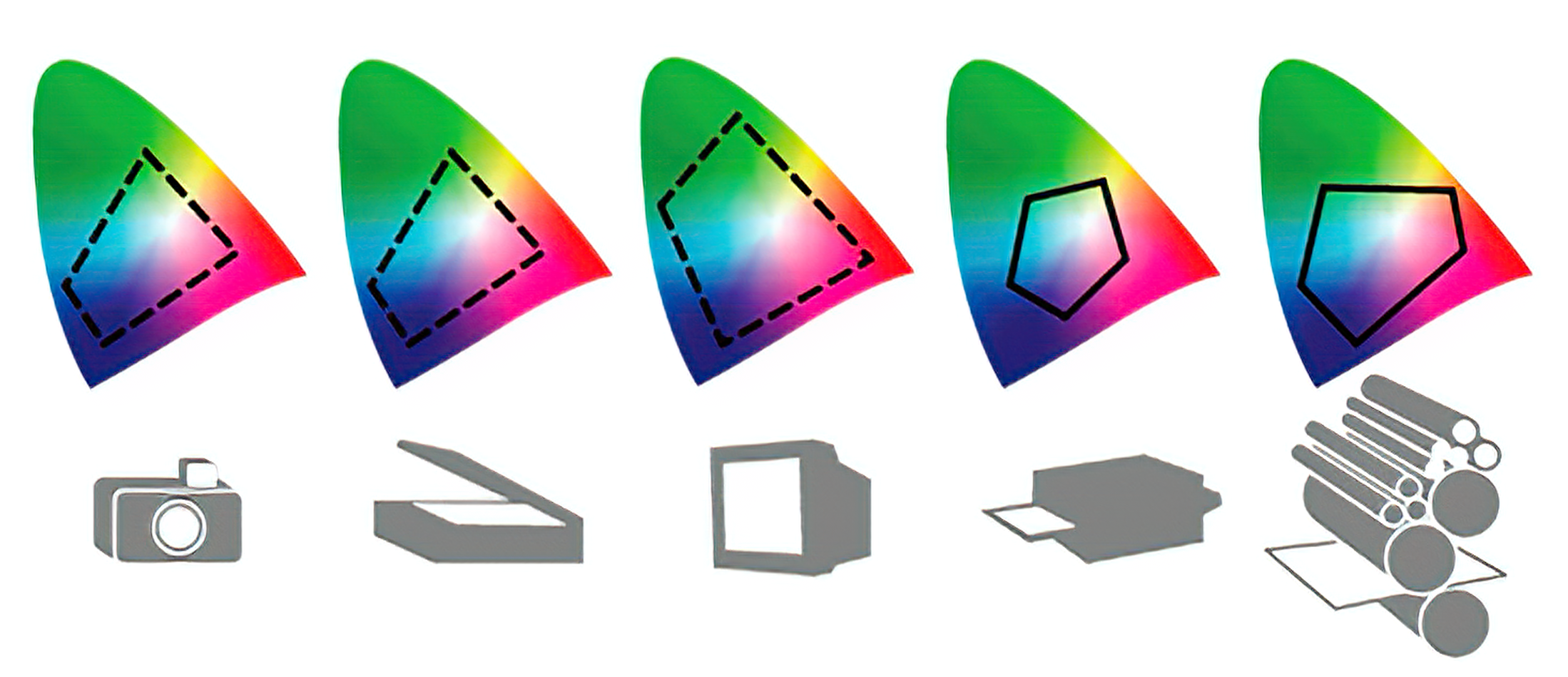
Which color space to use?
An important consideration for the color space of your output photos are their purpose and target platform. For commercial digital printing, such as book and magazine publishers, Adobe RGB maps very well to the CMYK offset printing process. sRGB does not map well to CMYK, which degrades the output, especially when having a lot of color gradations..
For home use, such as printing on personal inkjet printers, posting images on the web, and printing images at the local superstore, the sRGB color space is usually best. Most non-commercial devices and places expect the sRGB color space, because the millions of digital camera users over the years (including most smartphones) have been using sRGB for their color space. If you try to print directly to some inkjet printers using the Adobe RGB color space, the colors may not be as brilliant as with sRGB because many inkjets are designed for home printing and sRGB. For Internet usage, such as for posting images on social media, sRGB is the expected norm and may make more saturated-looking JPEG images on most computer monitors and smart devices.
Once a JPEG file is created, in-camera or in-computer, the color gamut for both Adobe RGB and sRGB is compressed into the same number of color levels. A JPEG has only 256 levels for each of its red, green, and blue (RGB) channels. However, since Adobe RGB takes its colors from a wider spectrum, you will have a better representation of reality when there are lots of colors in your image.
For RAW (NEF) shooters
When shooting in RAW (NEF), it doesn’t really matter which color space to use. Because RAW is just the records of light info, has no color space at all. The Color space setting is just a convenience for initial display in your computer before the RAW file is converted to another format, such as JPEG. A RAW file’s Color space can be easily changed after the fact to Adobe RGB, sRGB, or another Color space if one is available in your RAW conversion software, with no damage to the image.
How Lightroom Classic or Camera Raw manages color?
Lightroom Classic primarily uses the Adobe RGB color space to display colors. The Adobe RGB gamut includes most of the colors that digital cameras can capture as well as some printable colors (cyans and blues, in particular) that can’t be defined using the smaller, web-friendly sRGB color space.
Lightroom Classic uses Adobe RGB:
- for previews in the Library, Map, Book, Slideshow, Print, and Web modules
- when printing in Draft mode
- in exported PDF slideshows and uploaded web galleries
- when you send a book to Blurb.com (If you export books as PDF or JPEG from the Book module, however, you can choose sRGB or a different color profile.)
- for photos uploaded to Facebook and other photo-sharing sites using the Publish Services panel
In the Develop module, by default Lightroom Classic CC (also Photoshop) displays previews using the ProPhoto RGB color space. ProPhoto RGB contains all the colors that digital cameras can capture, making it an excellent choice for editing images. In the Develop module, you can also use the Soft Proofing panel to preview how color looks under various color-managed printing conditions. When you export your photos, you can choose which color space to use for your final image, sRGB, Adobe RGB, ProPhoto RGB, etc.
Hence, if you are a RAW shooter and regularly post-process your images, you should consider using Adobe RGB in your camera setting, just for convenience. And when you export your final photos, you can use any color space corresponding to your prpose.
For JPEG and TIFF shooters
For JPEG or TIFF shooters, it is much more critical that the best Color space setting is used, because once the image is made, the color space cannot be changed. You can modify and resave a JPEG file, changing its color balance somewhat, but that lowers the quality of a JPEG image from re-compression losses, and it is hard to get a good color balance when major changes of that type are made. If you are shooting JPEG, get it exactly right when you take the picture and your images will be much better. JPEGs are not really designed for heavy post-processing—they should be considered a final product. If you really want to modify your images after the fact, learn how to process RAW files instead.
If you are shooting JPEG images for money, such as for stock images, or magazine and book printing, most places expect that you’ll be using Adobe RGB. It has a wider gamut of colors, so it’s the quality standard for commercial printing.
Technical Note: If you print to devices that do not support color management, the print’s colors may not be as vivid when using Adobe RGB. JPEG pictures taken in Adobe RGB color space are DCF compliant. Applications and devices that support the DCF protocol will select the correct color space automatically. If you shoot in TIFF, the camera will imbed an ICC color profile when you shoot in Adobe RGB. Applications and devices that support color management will automatically select the correct color space setting when using the TIFF file. It is a good idea to familiarize yourself with the capabilities of the device you are about to use so you can determine its color space capabilities.