How to remove Z Seam in FDM 3D printing

Case Study in Ultimaker Cura
Z seam problem
Normally, when you print a cylinder or similar structure in a FDM 3D printer, the nozzle cannot go continuously along a circle. The nozzle will firstly go clockwisely or couterclockwisely from one point, then go back when it reaches the point again. Finally there will be left a seam composed by the start points, where the mechanical properties may be quite different, as shown in the following image.

Randomize seam distribution by Cura Z seam alignment
Go to Cura Preference settings, within the Wall section, enable Z seam Alignment.
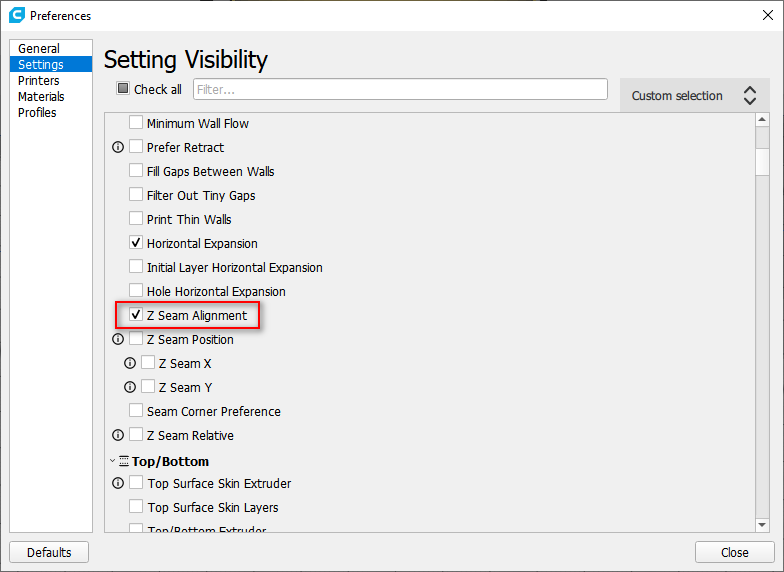
Then go to the printing parameter setting, in the customed parameters, select Random for Z Seam Alignment. Then you will the random distribution of the Z seam after slicing.
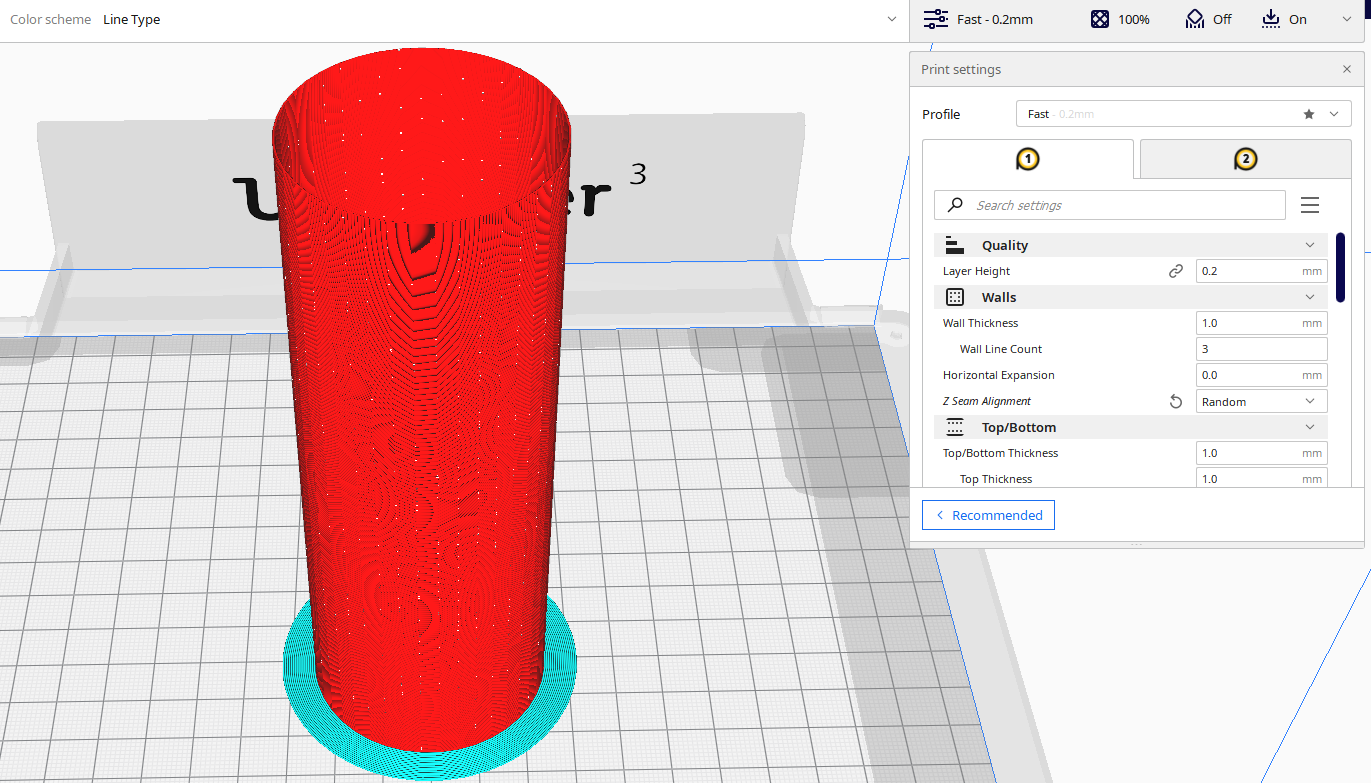
More information
What causes Z Seam
Z seam is a universal FDM print problem. The change of layer is at best only 50% of the problem. The bad layer fusion derives from the fact that the nozzle stops for a moment and some material runs on the spot. So another factor that influences Z seam is the pause of the nozzle and the nozzle doesn’t stop only at layer changes, the filament stops every time the nozzle has to move from one side of the print to another.
The standard printing process in creating an object is as follows:
internal perimeters --> external perimeter --> filling --> layer change
From this, we can see that the change of layer actually takes place at the last printed point of the infill, since this is the last part that is printed on any layer. Why are the perimeters printed and then the filling? Simply because the perimeters create the “case” for the filling material, allowing it to adhere to the edges during extrusion. This is essential along with print speed, in this way it is easy for the infill to maintain the shape.
We have understood how the creation of a layer works, the thing we will notice now is that even in the transition from perimeter to the perimeter and from perimeter to infill the nozzle takes short breaks expressed in a retraction movement. And that’s why the seam will start to become evident. Not only in the layer changes but also in the transition from perimeter to the perimeter. Unfortunately, there is no way to get rid of it completely, only by using the spiral printing mode, which has very restrictive limitations and cannot always be used.
How to remove Z seam
The most common and immediate solution is the vase mode, which prints endlessly in a spiral. But there are many other ways to make the seams less visible.
Retraction settings Z seam
If you haven’t already optimized the retraction settings then it will certainly impact the visibility of the seams in the prints. The important parameters to consider are the retraction distance and the retraction speed.
If the retraction distance is not sufficiently high, the plastic will come out of the nozzle when the printer finishes the external perimeter. On the other hand, it is important not to have this value too high as it can significantly increase the chances of clogging the hot end (if the molten plastic is extracted too far back into the hotend).
Retraction speed is also important. A too slow retraction will not eliminate the pressure exerted by the incoming material and will not have the desired effect. Just like the retraction distance, however, it is possible to exaggerate also in this case. If the speed is too high, the drive gear can abrade the filament or cause the extruder motor to lose steps. The values may vary depending on your extrusion system (Bowden or direct) and may require some tests to find the optimal values.
Calibration of the Extruder E-steps
Printing with an incorrectly calibrated extruder will make the perimeter seams more visible on the prints. This actually worsens as an excessive extrusion can cause a build-up of pressure inside the nozzle, making retraction ineffective. Therefore, when the nozzle stops for a fraction of a second at the end of a perimeter ring, it extrudes much more material than it would in normal conditions. This results in larger and more evident castings outside the press.
Correct temperature
Even printing too hot can produce the effect described above and facilitate the dripping of excess material, so make sure that the temperatures are optimized for the material you use. You can find the ideal temperature by following this simple guide:
You can print a temperature tower and find the optimal temperature for the filament you use!
Cura Z seam alignment
There is a cool option under the shell settings in Cura which is called Z seam alignment. Basically, it allows you to choose the starting point of each new layer. This is useful for models with consecutive equal layers as the seam can be visible. By changing the Z-seam alignment you can decrease the visibility of the seam.
The best 2 settings for this option are :
- Random: The next layer starts at a random point of the previous layer, which eliminates the chance of a seam. Print time will increase due to the necessary travel moves.
- Sharpest Corner: This puts the seam in the sharpest inward or outward corner of the model, when available. This is the best method to completely hide the seam.
Conclusion
Unfortunately, there is no way to completely remove the seams from FDM prints. However, with the solutions above you should be able to make them considerably less visible. I firmly believe that once the retraction and extrusion settings have been optimized, the linear feed function is the best way to try and hide the seams. Of course, it’s also important to decide whether you want the seams to be aligned or randomly scattered across the print, but it’s a decision that should be made based on the geometry of the print, rather than the need to remove the seams.